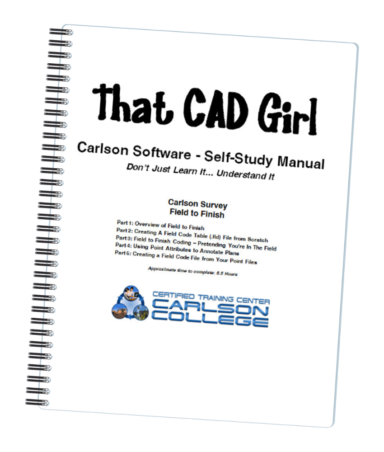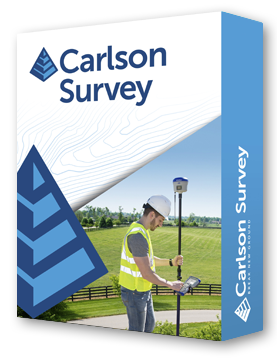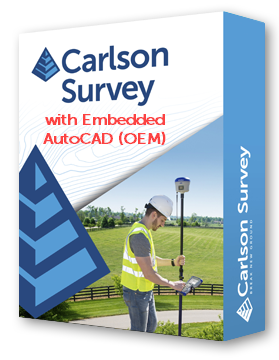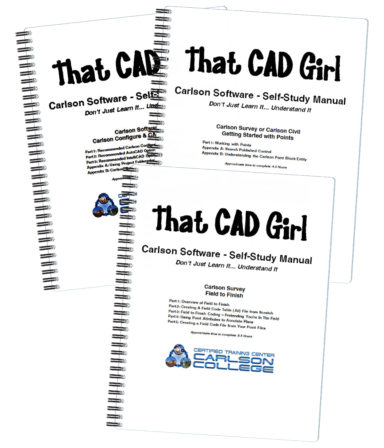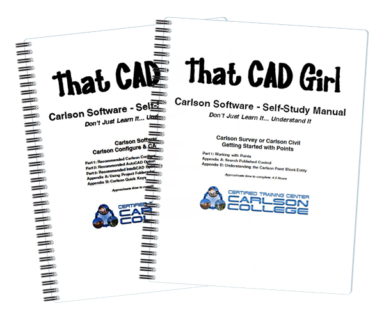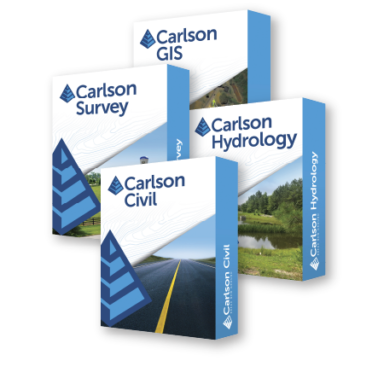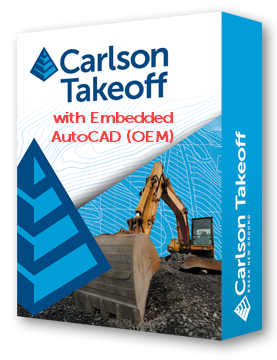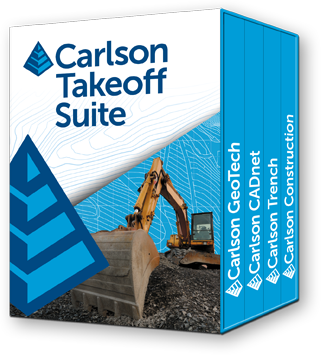Carlson Self-Study Manual – Configuration & Overview of Points
View a sample of the Getting Started With Points manual here
This is one book that contains two lessons…
Lesson 1: Carlson Configuration and Settings
Approximately 0.5 hours of instruction
When first launching Carlson Software, you can make changes to the configuration and options that will apply to the current and future drawing sessions. Some of the settings and options are specific to Carlson Software and some are specific to AutoCAD® or IntelliCAD®.
Part 1 of this lesson contains Carlson Software‐specific settings and is applicable to anyone using Carlson with either an AutoCAD or IntelliCAD platform.
Part 2 contains AutoCAD‐specific settings.
Part 3 contains IntelliCAD‐specific settings.
Appendix A explains how to use the Project Folder method of Project/Data File Setup as an alternative to the Drawing Folder method.
Appendix B explains the use of Carlson Quick Keys and how they interact with AutoCAD and IntelliCAD command Aliases.
Lesson 2: Carlson Survey Getting Started with Points
Approximately 4.5 hours of instruction
This lesson starts by loading a configuration file with recommended settings and options for the program. We will also open a few toolbars that may be needed for the exercises.
We will then start a new project and new drawing from a text/ascii file and will draw the points with the Draw‐Locate Points command. Various point editing and reporting commands and features will be used. Some of these features include: Point Groups, Tag Non‐Surface Points, Translate Points and Rotate Points. In wrapping up Part 1, we will export points to a new text/ascii file and also export the point data to a LandXML (.xml) file. Please note that Carlson’s Field to Finish is covered in a separate lesson.
Appendix A covers, as a separate exercise, the new Esri‐powered command Search Published Control that allows you to search published control data that is freely available on the National Geodetic Survey (NGS) website and then store the retrieved information to the active Coordinate File.
Appendix B provides a separate, in‐depth, explanation of the Carlson Point Block entity and how its Symbols and Point Attributes (Point Number, Elevation and Description) are controlled with respect to Layers.
Please call for orders outside the United States. Will not accept overseas order through the store – call or email
Written when 2013 was current
All sales are final. Other Terms and Conditions of the sale can be found here.